Your special offer
X
Plus free access to the digital archive – over 100 back issues!
Plus free access to the digital archive – over 100 back issues!
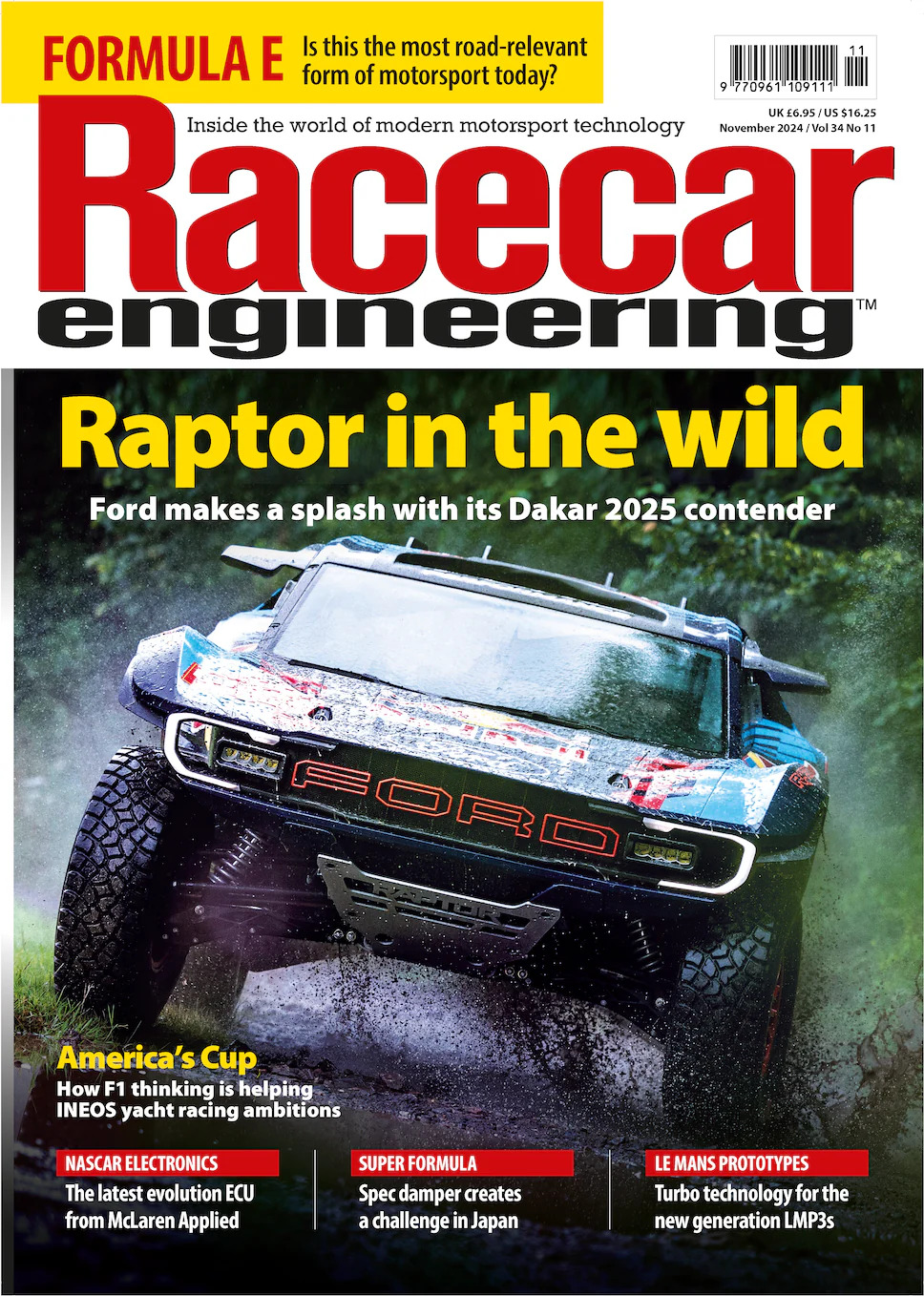
Racecar Engineering is the world’s leading publication for motorsport technology and engineering. Every issue provides unrivalled technical analysis of everything from World Championship series including Formula 1, to grass roots racing. Using the expertise of industry professionals, we look in detail at racecar design and innovation, whilst also keeping you up to date with news and developments from all the major race series across the globe.

© 2024 Chelsea Magazine Company, part of the Telegraph Media Group. | Terms & Conditions | Privacy Policy | Cookie Policy