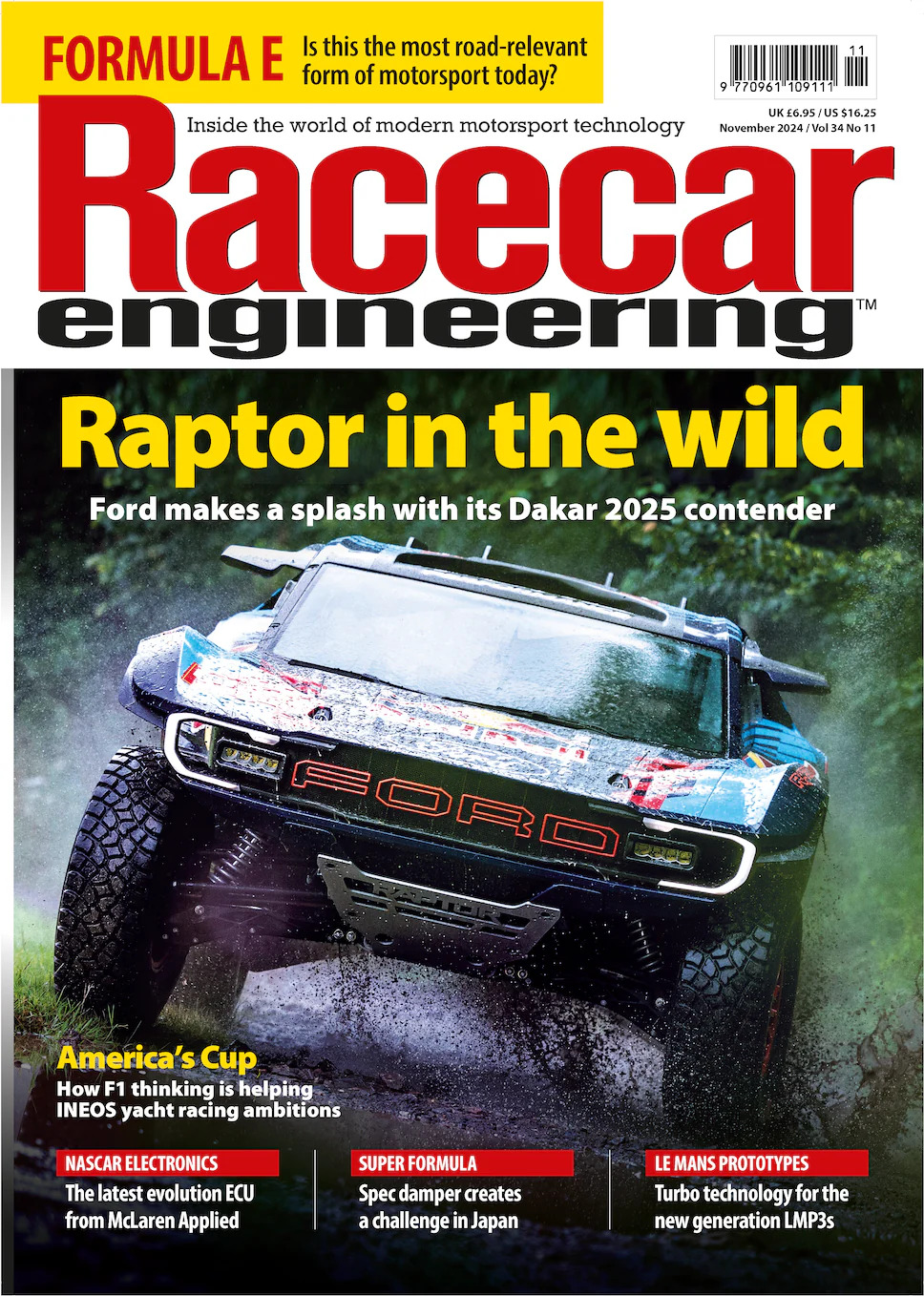Brake fluid is one of those overlooked items of motorsport technology that has a profound impact on racecar performance. Its purpose is to ensure the brakes maintain their optimal functionality from start to chequered flag. That isn’t straightforward when you consider the high temperatures exerted on a racecar’s mechanical components and systems.
Brake fluid transfers the force of a driver pressing the brake pedal through to the callipers, which reduce the speed of each wheel. When the driver hits the pedal, pistons in the master cylinder compress, releasing brake fluid under pressure towards the braking system. There are several characteristics whose properties a motorsport brake fluid must sustain over a wide temperature range to ensure the brakes give consistent, predictable feedback to the driver. The main ones are boiling point, compressibility, lubricity and viscosity.
Halo By Orthene, a UK-based racecar brake fluid manufacturer that supplied this year’s LMP2 winner at the 24 Hours of Le Mans, has helped to explain how these characteristics can be managed.
High boiling point
Brake fluid needs to have a high boiling point, otherwise it will result in vapour lock, which causes the callipers to no longer respond to the driver’s action due to the presence of a gas in the brake system. This could potentially result in a high-speed accident due to lack of deceleration.
Most racing brake fluids have a dry boiling point of at least 300degC, but there is scope to go higher. For example, Halo P1 has a dry boiling point of 341degC. This ensures the fluid can handle the high brake temperatures, which have increased across several series in recent years with the addition of heavy electric and hybrid powertrains that add stress to the brakes. Research continues regarding racecar brake fluids that can exceed the current maximums. Halo’s parent company, Orthene, once set the boiling point record at 320degC but that has since increased by more than 20degC with the P1 product.
‘I think there is potential to develop it quite substantially,’ says Daniel Stafford, chief development chemist at Halo By Orthene. ‘Cars are getting heavier, but drivers still need good pedal feel regardless of powertrain. We will have a second-generation product that will undoubtedly have a higher boiling point. But the main focus is actually on maintaining low compressibility, across the operating envelope rather than a super high boiling point.’
A higher compressibility of the brake fluid results in a spongey feel to the brakes, which is undesired in motorsport because the driver wants a firm, predictable feel of the pedal with limited travel. Inconsistency of feel can lead to less consistent lap times or mistakes. Low compressibility is an inherent property of all hydraulic fluids including the brake variety. However, compressibility increases as brakes get hotter. Halo’s Fade Resistant Technology™ makes the P1 brake fluid highly polar, meaning its molecules avoid sharing the same space and are therefore more resistant to compression.
Halo P1 has registered less than 8mm of piston travel at 293degC, compared with 14mm at the same temperature for another leading brand on the market.

Lubricity and viscosity
High lubricity is required to prevent wear of the braking system’s mechanical parts. Additives are implemented to ensure the fluid maintains its optimal lubricity at high temperature. Motorsport brake fluid also needs to have low viscosity, meaning the liquid needs to be kept thin. This enables it to flow smoothly through the system. Halo P1 has a kinematic viscosity of 1400 centistokes (cSt) at -40degC and 2.63cSt at 100degC.
‘With the GT3s and Hypercars, for example, there are a lot of electronic assists in the brakes now,’ says Stafford. ‘Lubricity and viscosity are playing a more important role. It’s a juggling act: you want high temperature resistance, but you want low viscosity and high lubricity.
‘We’re starting to have to juggle the performance of the products as the systems get more developed. Especially with hybrids, because you’re having to integrate electronically the braking system with the regenerative system of the motor. When you have a lot of electronic assistance working together, that puts demands on the brake system and brake fluid.’

Brake fluid is made from chemical combinations. Halo P1 is made from a type of combination called an ester, specifically containing boric acid and glycol ether. Other types are available, such as non-hygroscopic (non-water absorbing) ones based on silicone, however those are deemed to have lower lubricity than a fluid derived from a methyl borate ester such as Halo P1. A brake fluid that is hygroscopic allows water into the system, reducing compressibility over time, however motorsport brake lines are highly developed to prevent water getting into the fluid.
‘With Halo P1, that borate ester is bespoke to the product,’ explains Stafford. ‘We design and manufacture that chemical to get the high performance. You have to refine the components as high as you can. Any impurities will degrade the performance. So, to have the highest boiling point and lowest compressibility, you have to start with very pure ingredients.
‘We do that with our product, refining our ingredients first on an level. Most raw materials for brake fluids are about 90 per cent pure. We purify up to 99 per cent, which is as much as we practically can. That’s what gives the higher performance.’
Unlike the road
Racecar brake fluids are different from road car ones because they need to perform under different conditions and stresses. Everyday road car brakes won’t get anywhere near the temperature of racecar brakes, due to lower speeds and friction forces. This explains why racecar brake fluids need to retain their chemical properties at over 300degC, compared with road fluids which top out towards 260degC. The minimum operating temperature for a racecar brake fluid is around 100degC, which is enough to cover a high-performing vehicle in low ambient conditions. Road fluids, meanwhile, have a starter operating temperature of below freezing, although Halo has tested its racing products to -80degC to ensure a wide range.
‘Generally, all brake fluids have a low compressibility,’ says Stafford. ‘On the road, it’s important for modulation, but racecars take it to an extreme. The idea of a racing brake fluid is that the compressibility should remain relatively constant no matter what the temperature is.’
Additionally, road brake fluids are designed to last for multiple years, whereas racing ones are replaced at each event, so longevity is less of a concern than performance. At an endurance race like Le Mans, brake fluid gets topped up during pit stops.

Le Mans victory
This year’s Le Mans edition saw United Autosports prevail in the all-ORECA LMP2 class, winning by 18.651 seconds (a margin that equated to 0.062 seconds per lap). When such a tight margin determines such a prestigious result, it’s important that all aspects of the car perform at their peak through all stages of the race. United was using Halo P1, having been an early adopter of the new product this year. Having a brake fluid that maintains its key properties is essential at Le Mans because the track has several long straights on which the brakes cool off, followed by tight corners that demand high exertion.
‘You have longer pit stops in endurance racing where the car is stationary for one or two minutes,’ says Mike Biscoe, Halo By Orthene chief marketing officer. ‘It gets a massive amount of heat soak, goes back out onto the track and, very often, the driver will lose the brakes in the first few laps until that heat soak dissipates and they get the feel back. United Autosports reported back to us that they didn’t have that problem. They still had enough bite in the brakes to get back on it aggressively, as soon as they’re out the pits.’
It is hard to quantify exactly how much of United’s narrow winning margin came down to the brake fluid it was using. However, its contribution is likely considering how slight the difference was between first and second. It was close enough that a brake fluid less capable of dealing with the wide temperature range of a 24-hour race may not have facilitated such an edge.