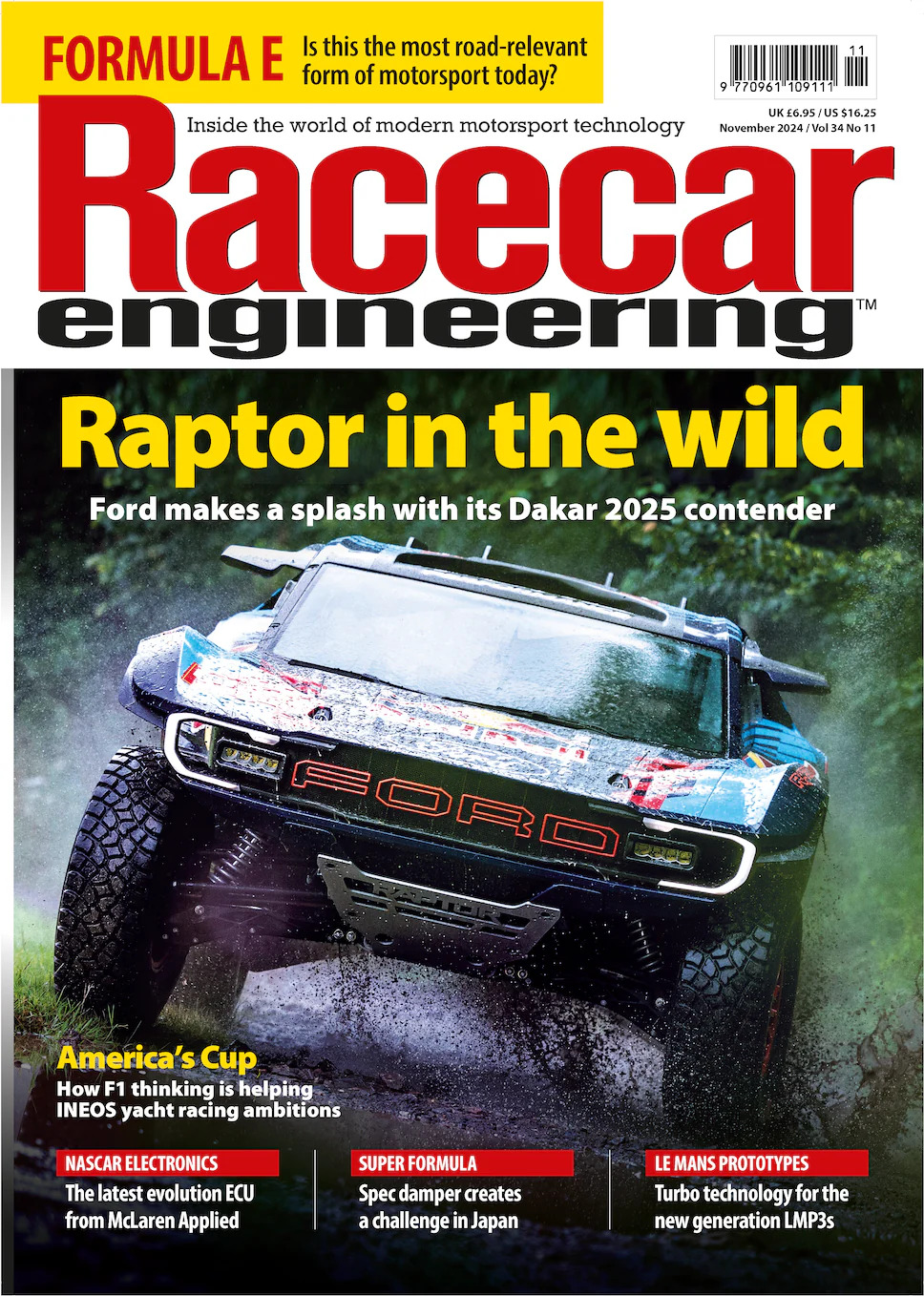The McLaren MCL38 is the first Formula 1 car to be tested in the British team’s new wind tunnel, after several years of it using the Toyota facility in Cologne. It has also been developed with composites that were developed in a new, dedicated McLaren Racing workshop, while the metal parts have been manufactured using new machines. According to team principal Andrea Stella, this more efficient process has saved McLaren spending large amounts of money on outsourcing production.
The launch of the MCL38 was one of the more intriguing ones this year, as McLaren appeared to hide parts of the floor edge design. Whatever emerges at the start of the season will be followed by upgrades that Stella admitted could not be developed in time for the opening race. After a strong 2023 season that saw McLaren rise from fifth to fourth in the constructors’ standings, the team has identified three key technical areas in which to improve. These are aerodynamic performance, mechanical grip and the interaction of the tyres with the car and track.



Here is how the McLaren MCL38 looked when it appeared at the opening round of the season in Bahrain.

The first big upgrade of McLaren’s season came ahead of the Miami Grand Prix. It brought nine performance-related changes that covered all areas of the car. Lando Norris, who went on to win the race, had the full suite of upgrades while his teammate, Oscar Piastri, had all parts except for the floor and revised bodywork.
McLaren introduced a further raft of changes at the United States GP. The package included a new front suspension, new front wing geometry, updated front brake duct architecture and modified rear suspension fairing.